Opening Visual Studio Code from Terminal
How to open files and directories in VS Code from the command line or Terminal.

Working in the Terminal or command line is easier if you can quickly open or access a standard application from it. Let’s say I was in Terminal and wanted to quickly open a project directory in Visual Studio Code; here’s how I’d do it:
- Assuming we already have Visual Studio Code install, we need to install the the command line tool. Open the application and run ⇧⌘P to get the Command Pallette in VS Code.
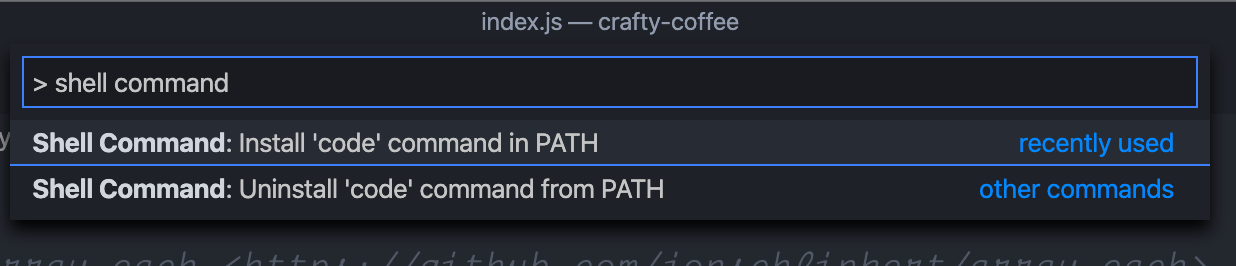
- Once there, type
shell commandand then chooseInstall 'code' command in PATH— this will install the command line utility for VS Code in your local path. - If you already have your local path defined in your terminal environment, then the command will just work. Navigate to a directory in Terminal and then run
code .to open the current working directory (don’t forget the dot (.)!
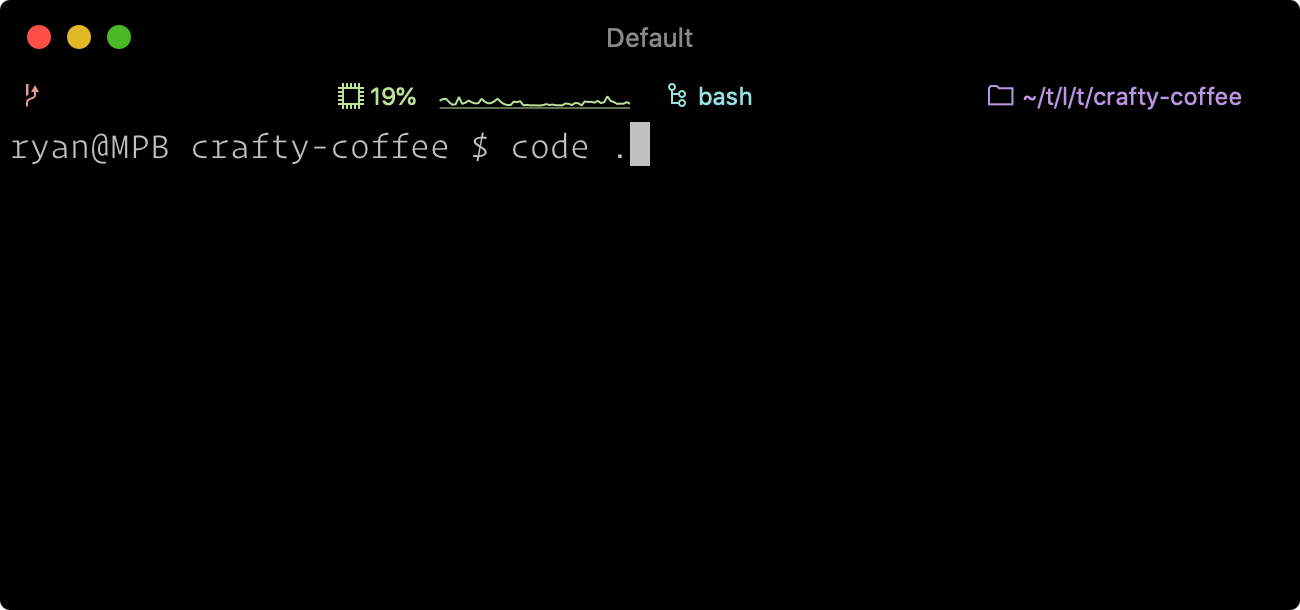
- This will open a new VS Code window with that directory!